I've read it somewhere in the net and used it to hide my files till now. It's work like a charm and maybe... you will loved it
Now, lets start it.
You can hide all type of files, even a folder or... if you want you could hide your entire drive. But I believe it's not funny at all, since your JPG files could be a extra large size...
First...
Compressed your files or folders. I used 7zip, it's free and a great tools too
You can download 7-Zip 4.65 (2009-02-03) for Windows here:
http://downloads.sourceforge.net/sevenzip/7z465.exe
http://downloads.sourceforge.net/sevenzip/7z465-x64.msi
or this mirror :
http://rapidshare.com/files/219062729/7z465.exe
http://rapidshare.com/files/219062768/7z465-x64.msi
After you install it, make an archieved, lets said comp.zip and your JPG file is pic.jpg. You could do this by right click the folder you want to hide then choose 7zip then add to archieved
Second...
Put your compressed files and your JPG at one folder
Let's said you make a folder in drive D: as D:\Hide>
Then put your pic.jpg and the compressed files (comp.zip) in there, you could make more then one compressed files
Third...
Go to Start >> Run and then type cmd.
After the DOS windows appear, go to your hide folder by type D:
then type cd hide
it will look like D:Hide>
then...
type copy /b pic.jpg + comp.zip
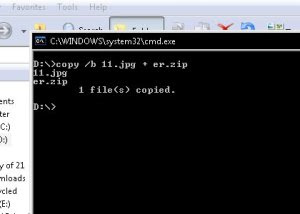
It's done. Now your files is hidden behing the pic.jpg. You still could see the picture with Windows Picture and Fax Viewer event with a thumbnails
Want to see your hidden files? It's simple, just right click your pic.jpg and select open with... choose 7zip file manager... Owhh.. here you are...
If you want to make it back, just right click your folder inside 7zip file manager and select extract, choose the destination, click it and done...
Hope this trick could be useful
Have a nice day.....
.



0 comments:
Post a Comment